Article Preview
Overview
On the design page, click within any text box and then place your cursor where you want to add the personalized text. Next, click on Variables from the menu.
With the variable of "firstname" configured in the template, you'll see the {{firstname}} placeholder in the selected text box:
Using a different example, below is what the recipient of the email ("Ruby") would see in her mailbox:
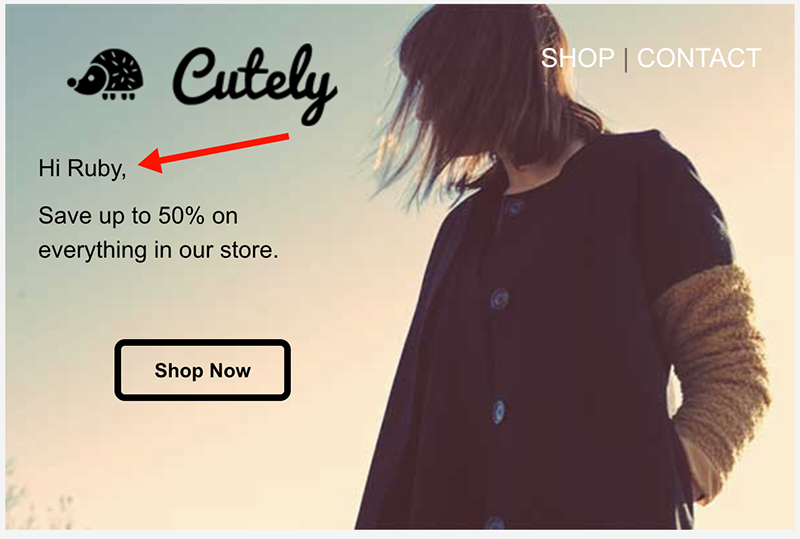
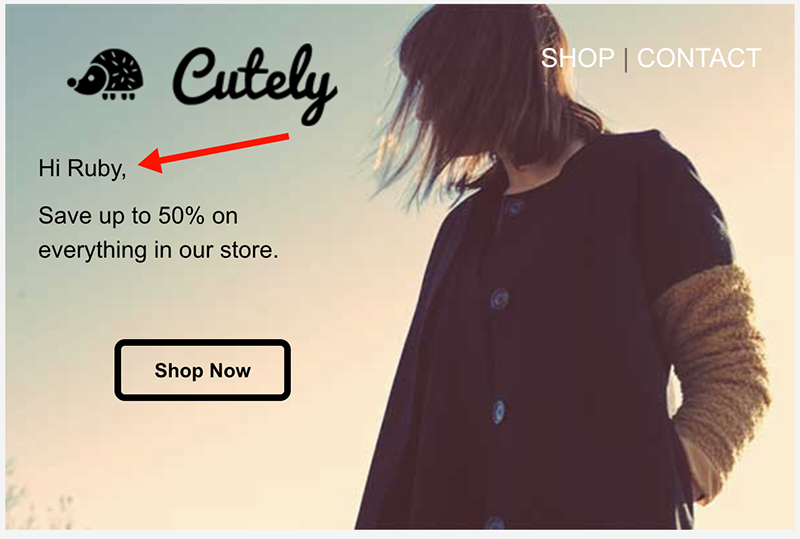
The value "Ruby" is supplied to the "firstname" variable within the API request submitted to Mailgun. Here's an example of the cURL request that assigns the value "Ruby" to the variable "firstname".
curl -s --user 'api:YOUR_API_KEY' \
https://api.mailgun.net/v3/YOUR_DOMAIN_NAME/messages \
-F from='A1 Car Rental <rental@YOUR_DOMAIN_NAME>' \
-F to='ruby.test@example.com' \
-F subject='Biggest Discounts Of The Year!!!' \
-F template='template.test' \
-F t:variables='{"firstname": "Ruby"}'
Need Support?
Our Support Team here at Sinch Mailgun is happy to help! Reach out to us in the Support page of your Mailgun Control Panel, and we'll be with you shortly!